Here's a guide for your reservation
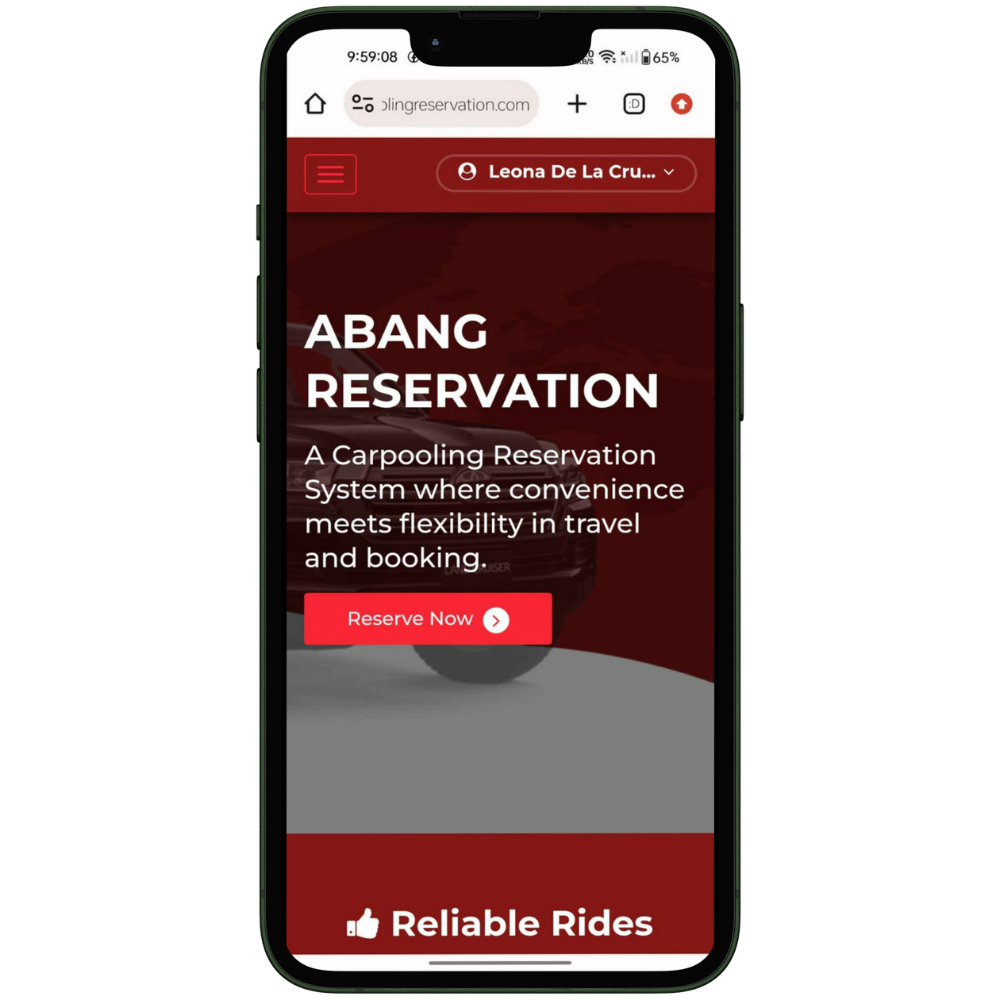
Step 1
MAKE AN ACCOUNT
- Click the login/register button in the upper right corner and fill in the required information. After signing up successfully, you may now log in your information and click the ‘Reserve Now’ button.
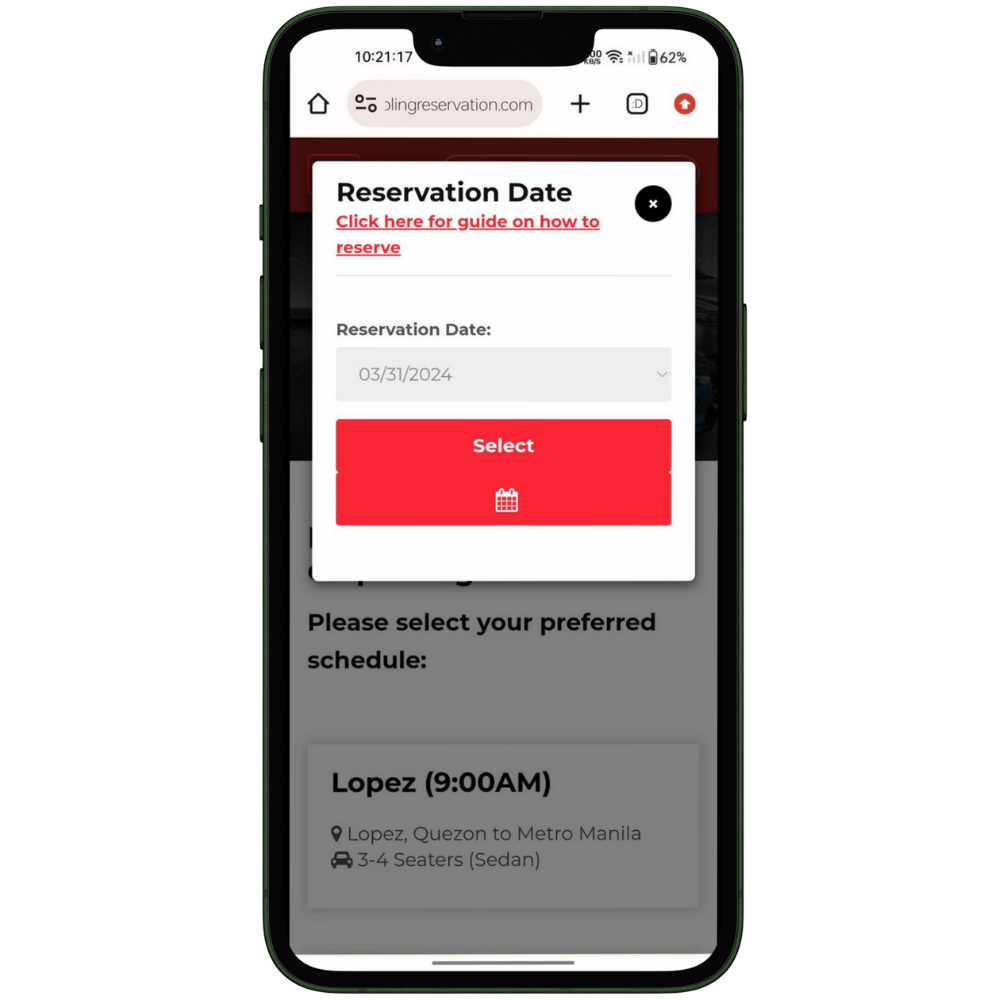
Step 2
SELECT RESERVATION DATE
- Select your preferred date, you may use the calendar icon to decide when to travel. It shows how many passengers have reserved on a specific date and time.
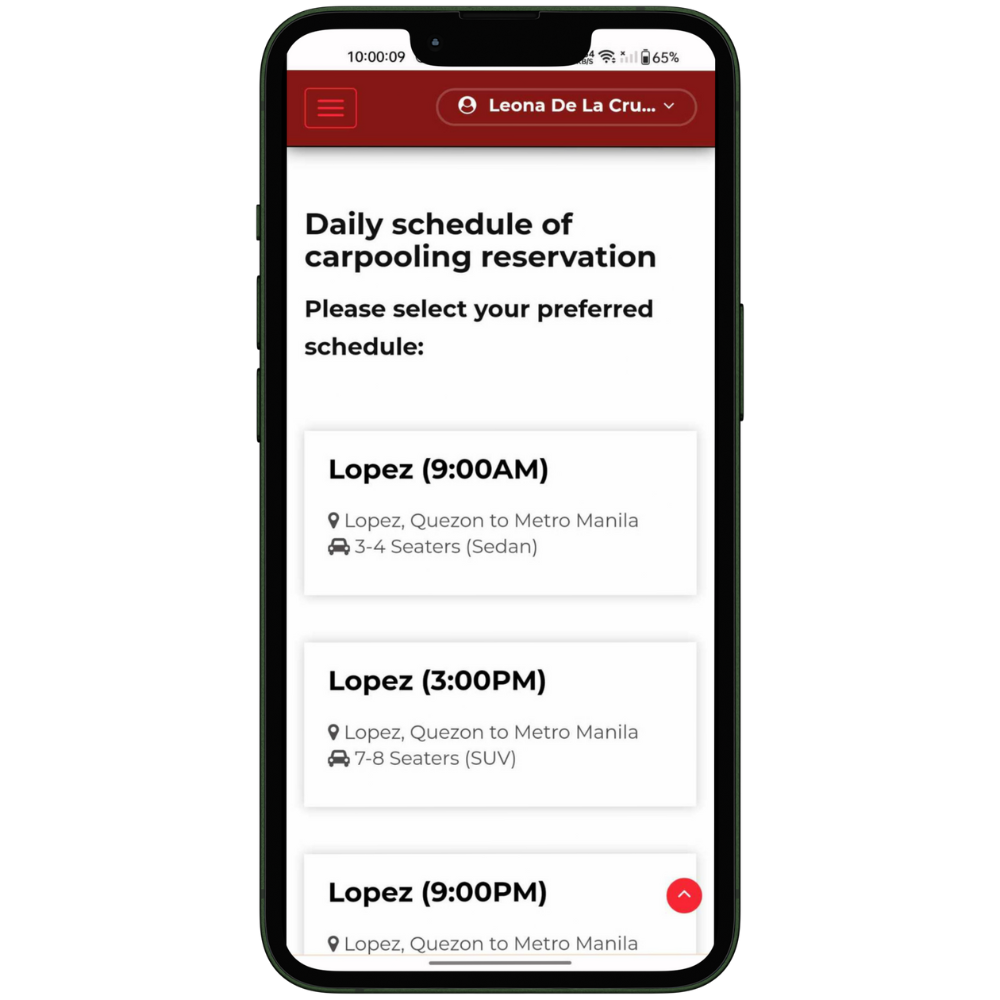
Step 3
CHOOSE PREFERRED TIME AND ROUTE
- Select your preferred time, and route from the daily list schedule available for carpooling reservation. It also shows the type of car scheduled with the number of seat capacity.
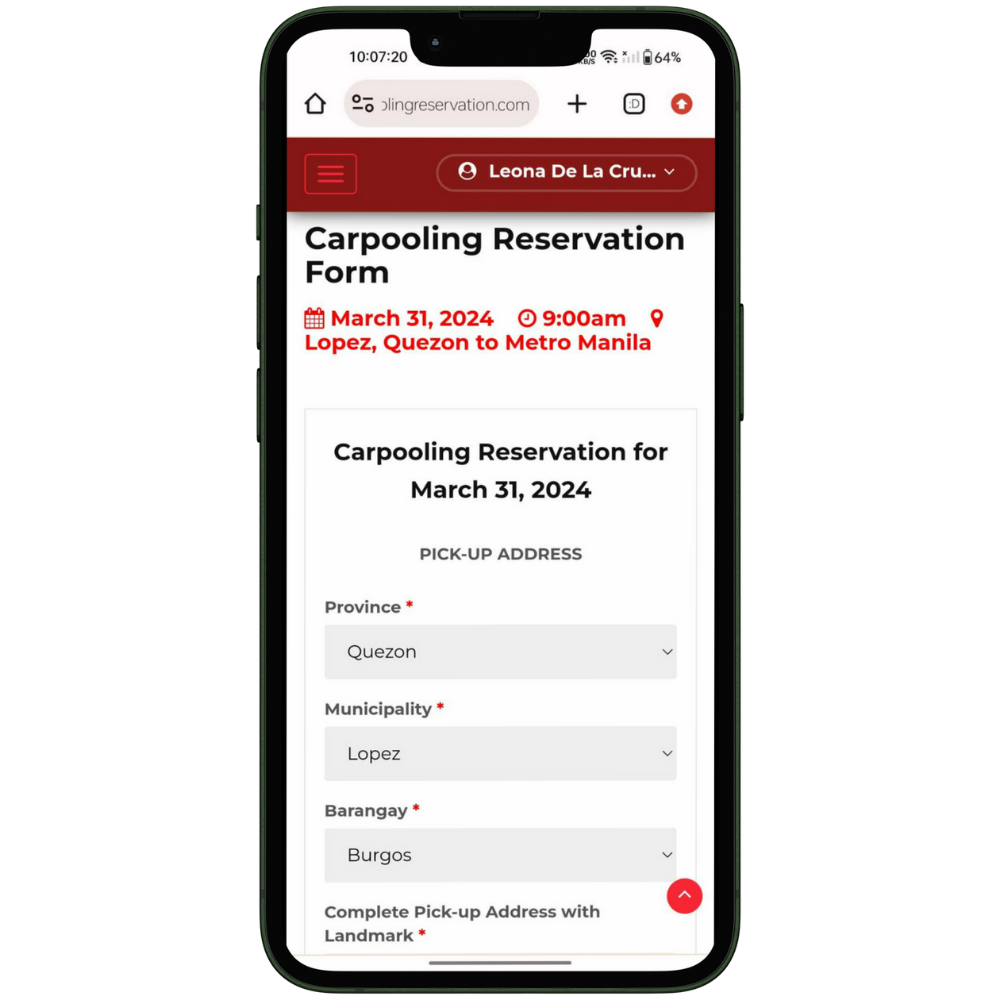
Step 4
FILL-UP PICK-UP LOCATION FORM
- Here you have to fill up the pick-up address where the driver will pick you up, including the landmark. It has to be as detailed as you can. Then click the Open Google Maps button.
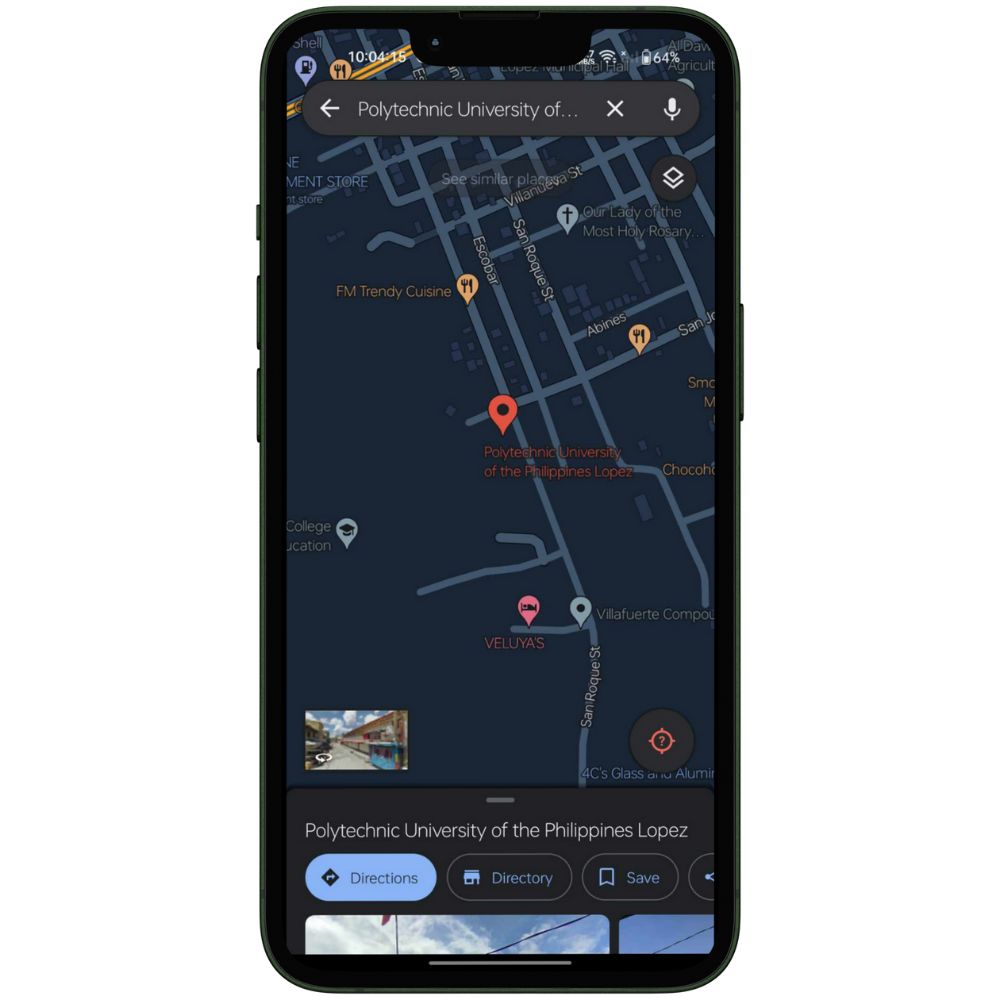
Step 5
PROVIDE GOOGLE MAP LINK
- Once you’ve landed on Google Maps, use the search bar to find your exact location. Click the share button, then copy to clipboard button. Go back to the reservation form and paste the link on the pick-up code field. This is important for the driver to easily locate you. However, this is optional.
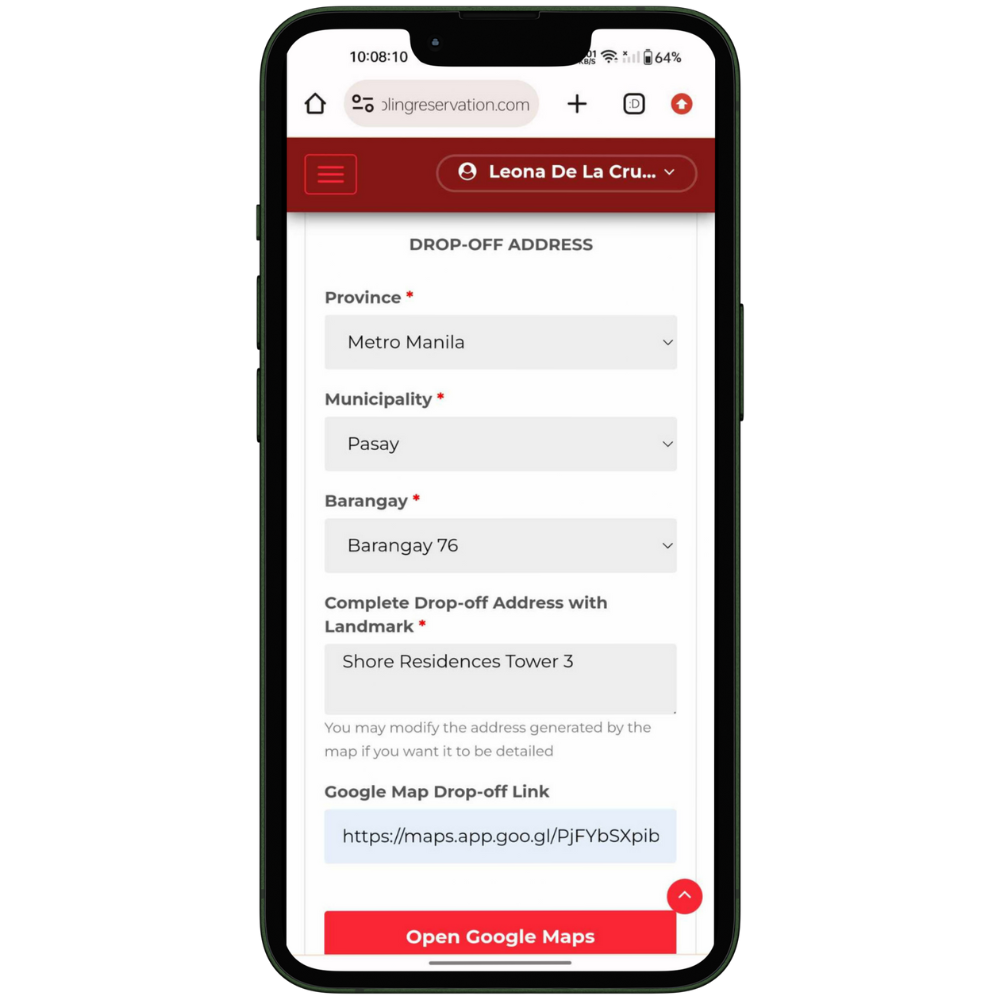
Step 6
FILL-UP DROP-OFF LOCATION FORM
- Now, fill up the drop-off address or your destination. Search for your destination in Google Maps, repeat the same process and paste the link into the drop-off code box.
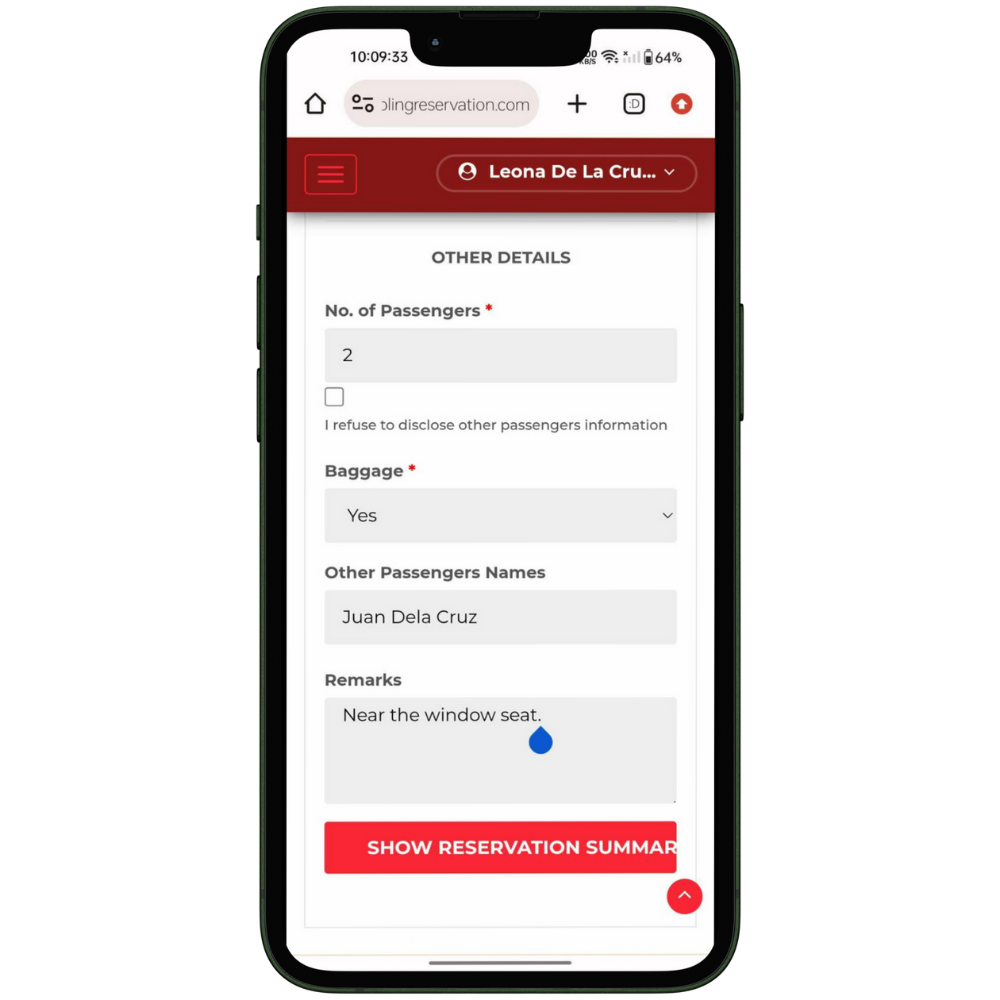
Step 7
GIVE OTHER DETAILS NEEDED
- Fill up the other details needed for reservation such as the number of passengers including you, it will also ask for the name of the other passengers, check the box if you do not want to disclose it. The form will also ask if you have baggage, and any remarks/preferences you want that might be considered by the driver. Click the 'Show Reservation Summary' button to have the finalize view of the information you have input.
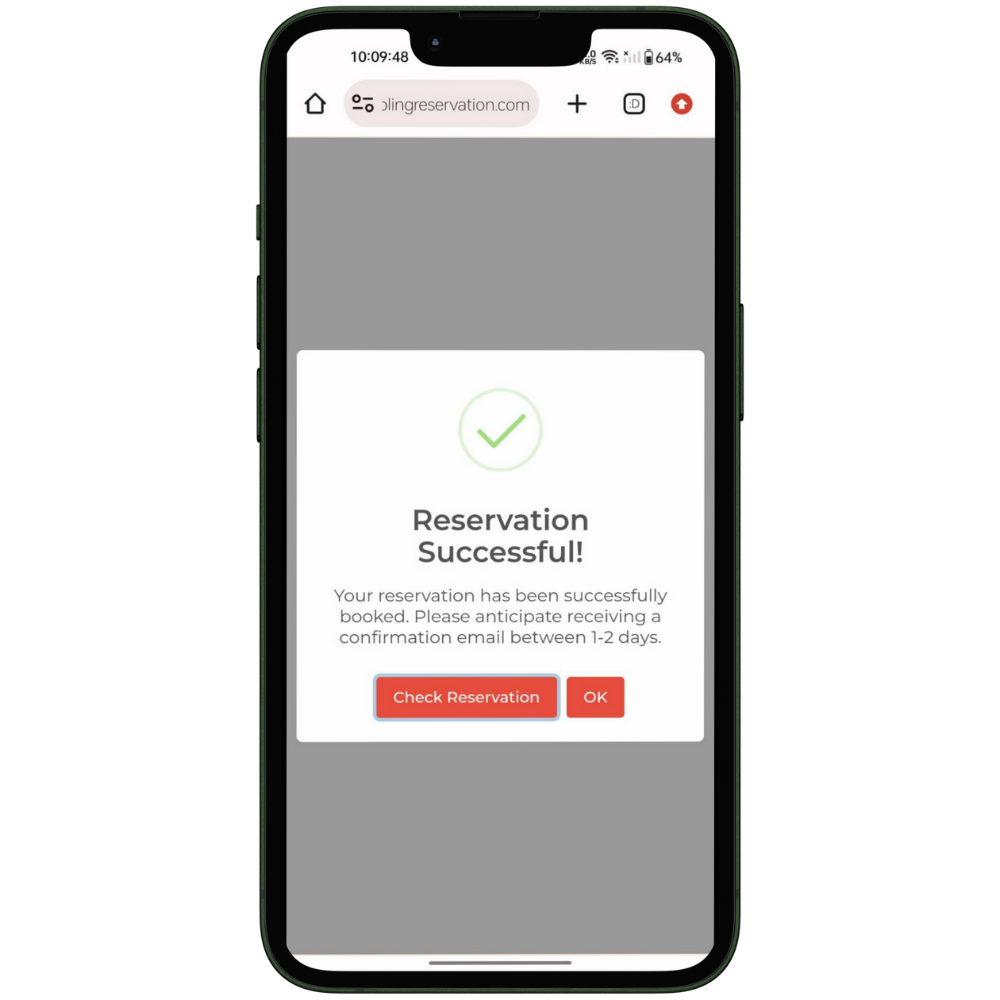
Step 8
FINALIZE RESERVATION DETAILS AND CONFIRM
- If all the information is correct you may now click the ‘Reserve Now’ button. A confirmation box will appear that you have successfully booked your reservation.